Your browser is incompatible with Multisim Live. Use the Chrome™ browser to best experience Multisim Live.
Interactive components
The state and certain values of a number of components can be changed on the schematic before simulation, or "on-the-fly" during interactive or transient simulation.
You can interact directly with these components, or via the configuration pane.
To open the configuration pane, select the component and press ![]() .
.
Interactive components include:
- Switches
- Most sources
- RLC components - resistors, inductors, capacitors.
Changing state in switches
Select the switch and tap or click ![]() to toggle it open and closed.
to toggle it open and closed.
You can also select the switch and tap or click State in the configuration pane to toggle it open and closed.
Changing values
In the example below, you can change the voltage (5V) and the frequency (1kHz) interactively using the slider or the magnitude adjustment controls.
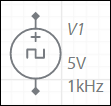
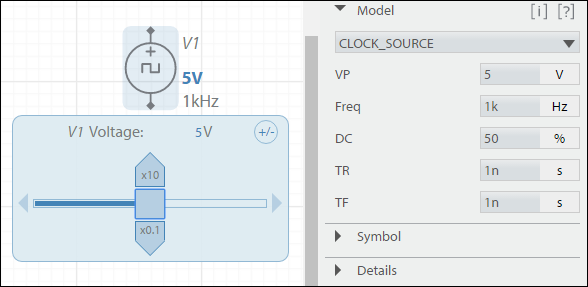
Tap or click on a value (for example, 5V, above) and drag the slider ![]() to select a new value. As the slider moves, the change is reflected in the value's field on the symbol, and the configuration pane (if open).
to select a new value. As the slider moves, the change is reflected in the value's field on the symbol, and the configuration pane (if open).
If available on the selected component, tap or click the x10 magnitude adjustment control ![]() once to increase the value by a factor of 10.
once to increase the value by a factor of 10.
If available on the selected component, tap or click the x0.1 magnitude adjustment control ![]() once to decrease the value by a factor of 0.1.
once to decrease the value by a factor of 0.1.
Pressing and holding either magnitude adjustment control applies continuous adjustments to the value.
Alternately, select the value and edit it directly in the slider:
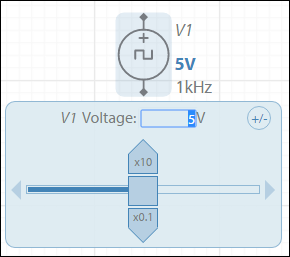
You can also enter the new value directly in the configuration pane.
- 555 timer
- 7-segment display
- ABM sources
- AND
- Angle wrap
- Arbitrary sources
- BCD to 7-segment decoders
- Binary Counters
- BJTs
- Brushless DC machine
- Brushless DC machine hall
- Capacitor
- Combination relay
- Configurable transformer
- Creating custom component models
- Current controlled SPST
- D flip-flop
- D latch
- DC machine permanent magnet
- DC machine wound field
- DC voltage/current sources
- Decoders/Demultiplexers
- Delay
- Digital buffer
- Digital clock
- Digital constant
- Diode
- Diode switch
- Divider
- Full Adders
- GaAsFETs
- GTO switch
- Ideal comparator
- Impedance block
- Incremental encoder
- Induction machine squirrel cage
- Induction machine squirrel cage (E)
- Induction machine wound
- Induction machine wound (E)
- Inductor
- Inductor coupling
- Inertial load
- Inverter
- JFETs
- JK flip-flop
- LM555CN - Highly Stable 555 Timer
- Lossy transmission line
- Machine modeling
- MOSFETs
- Multiplier
- NAND
- NOR
- Opamps
- OR
- Phase angle controller
- Phase angle controller 2 pulse
- Phase angle controller 6 pulse
- Potentiometer
- Probes
- Pulse width modulation (PWM) components
- PWM sinusoidal 3 phase
- Relays
- Resistor
- Resolver
- SCR switch
- SPDT switch
- SPST double break
- SPST switch
- SR flip-flop
- SR latch
- Stepper 2 phase
- Stepper 2 phase 2 winding
- Synchronous permanent magnet
- Synchronous permanent magnet E
- Synchronous permanent magnet hall
- T flip-flop
- Three phase delta
- Three phase wye
- Transistor switch
- TRIAC switch
- Voltage controlled SPDT/DPDT
- Voltage controlled SPST
- Voltage differentiator
- Voltage gain block
- Voltage integrator
- Voltage summer
- XNOR
- XOR
- Zener